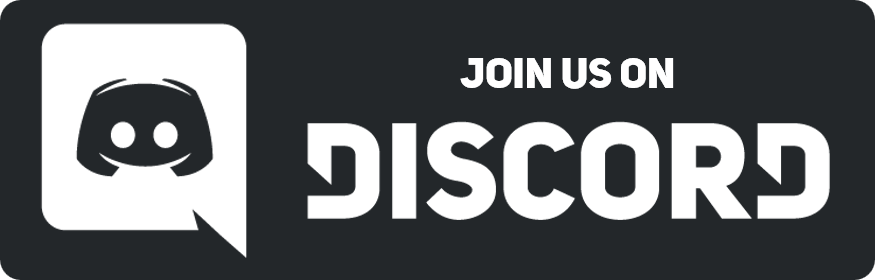01-25-2016, 03:40 AM
I figured this didn't really need its own thread when we already have this guide, but, I did it anyways. Go me.
I've noticed some people still aren't in the know as to how to make their .dmis for their face icons fit right. Sometimes it's just not possible, but, typically you should be able to fit a very reasonable amount of images into one .dmi of appropriate size. Now as to how it's done...
1. Use the steps posted in the guide above to gather up all your images into one .dmi.
2. Using an image editor (such as GIMP, already linked in the OP, which is what I use, so, I'll be referencing that) open the .dmi.
![[Image: 072935fa88.png]](http://puu.sh/mIBxw/072935fa88.png)
^Make SURE you have it to 'all files' or else it will not show the .dmi otherwise.
3. Next, we'll want to reduce the file-size to something the game will actually accept. To do this, you'll want to try indexing the image (to my knowledge, it just reduces the colors used, generally makes everything take up less space). In GIMP--
![[Image: e3df10a43f.png]](http://puu.sh/mICb9/e3df10a43f.png)
4. Now just adjust the number you'll see here down. Typically you can lower it pretty far without seeing major changes if any at all, but, if the filesize remains too large, consider docking it down further. This doesn't work as nicely with pictures that have a lot of unique colors in them. Probably.
![[Image: 4cece35913.png]](http://puu.sh/mICfL/4cece35913.png)
Make that number lower. I typically just dock it to like, 100. But in this case, I ended up going all the way down to 20 to get to the reasonable size of 123KB. The pictures were all black and white, though, so, results may vary.
5. Import the .png into an empty .dmi, making sure you UNTICK 'use size from file' and set the size to 96x96. It should cut the image into all the FIs you'd saved before, along with some blank squares and the tiny version of all the icons together. Just delete those ones. (The blank squares only appear when there's extra boxes in the full image).
![[Image: aeed0f879a.png]](http://puu.sh/mICQg/aeed0f879a.png)
That's what your options should look like. Importing the png is the same as importing any other FI at that point.
6. Rename all your states as needed, and, if the .png had a low enough file size, the .dmi should carry over the same size, thus, you should be done!
7. Some people like to use https://tinypng.com/ as an alternative once they've converted the .dmi into a .png. This is fine. Just remember to follow the steps to adding it to a .dmi properly afterwards. The site itself should be fairly self-explanatory, just drag the .png and watch as its file-size-reducified or whatever.
I've noticed some people still aren't in the know as to how to make their .dmis for their face icons fit right. Sometimes it's just not possible, but, typically you should be able to fit a very reasonable amount of images into one .dmi of appropriate size. Now as to how it's done...
1. Use the steps posted in the guide above to gather up all your images into one .dmi.
2. Using an image editor (such as GIMP, already linked in the OP, which is what I use, so, I'll be referencing that) open the .dmi.
![[Image: 072935fa88.png]](http://puu.sh/mIBxw/072935fa88.png)
^Make SURE you have it to 'all files' or else it will not show the .dmi otherwise.
3. Next, we'll want to reduce the file-size to something the game will actually accept. To do this, you'll want to try indexing the image (to my knowledge, it just reduces the colors used, generally makes everything take up less space). In GIMP--
![[Image: e3df10a43f.png]](http://puu.sh/mICb9/e3df10a43f.png)
4. Now just adjust the number you'll see here down. Typically you can lower it pretty far without seeing major changes if any at all, but, if the filesize remains too large, consider docking it down further. This doesn't work as nicely with pictures that have a lot of unique colors in them. Probably.
![[Image: 4cece35913.png]](http://puu.sh/mICfL/4cece35913.png)
Make that number lower. I typically just dock it to like, 100. But in this case, I ended up going all the way down to 20 to get to the reasonable size of 123KB. The pictures were all black and white, though, so, results may vary.
5. Import the .png into an empty .dmi, making sure you UNTICK 'use size from file' and set the size to 96x96. It should cut the image into all the FIs you'd saved before, along with some blank squares and the tiny version of all the icons together. Just delete those ones. (The blank squares only appear when there's extra boxes in the full image).
![[Image: aeed0f879a.png]](http://puu.sh/mICQg/aeed0f879a.png)
That's what your options should look like. Importing the png is the same as importing any other FI at that point.
6. Rename all your states as needed, and, if the .png had a low enough file size, the .dmi should carry over the same size, thus, you should be done!
7. Some people like to use https://tinypng.com/ as an alternative once they've converted the .dmi into a .png. This is fine. Just remember to follow the steps to adding it to a .dmi properly afterwards. The site itself should be fairly self-explanatory, just drag the .png and watch as its file-size-reducified or whatever.



![[-]](https://neus-projects.net/forums/images/collapse.png)

![[Image: 5a7229cbed.png]](http://puu.sh/stsSt/5a7229cbed.png)


![[Image: 95e2774f19.png]](http://puu.sh/gWUIp/95e2774f19.png)