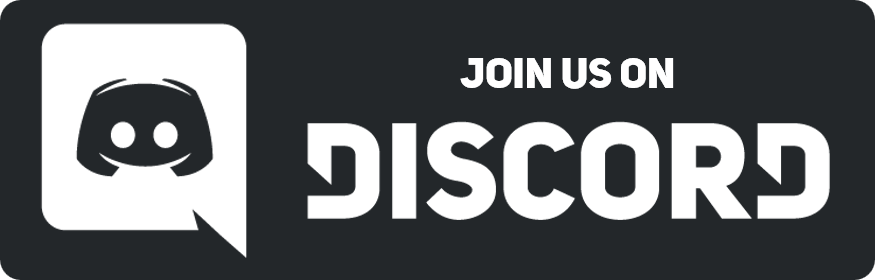I'm waking up this thread to talk about
FONTS !
If you people want to have fonts for your profile which everyone can read without to have to download anything, your safe bet is to use HTML Fonts.
And yet, if you look up for it, you'll notice that not everything works still.
So here we go, i'm going to put the fonts i found which SHOULD work for everyone.
(if there's a mistake or something missing, don't hesitate to let me know.)
Working HTML Fonts :
-
Arial (Also the default font. You don't have to change anything to have this font.)
- Arial Black (only works on style sheet)
- Courier New
- Comic sans MS (Only works on style sheets) (Why whould you use this ?)
- Georgia
- Impact
- Times new roman
- Trebuchet MS (Only works on style sheets)
- Verdana
- Lucida Console (Only works on style sheets)
- Tahoma
- Calibri
- Cambria
- Consolas
- Verdana
- Dejavu sans
- Cardinal Alternate
How to use HTML font ? :
It's very simple, it's only one command
Code:
<p style=font-family:"Times new roman">
If put like this, the font will apply on all the text written after that command. You can close with </p>
Code:
<p Style=font-family:"Times new roman"> Everything here will be in times new roman. </p>
<p Style=font-family:"Verdana"> Everything after that command will be in verdana.
Not everything work on HTML. Certain font works only on the style sheet, so...
How to use font as style ?
First you need to go to your profile option and click on "Edit style sheet"
You'll get to a text window where you can write your CSS style sheet.
There's many possibilities listed by miller above this post.
You first need to name your style and then apply the attributes you want.
You state your new style with a "." and then name it.
You put your attributes between "{ }"
You separate and end your attribute with ";"
Code:
.title {Font-family:"Times new roman";}
.text {Font-family:"Verdana";}
Once your CSS style sheet done, you need to apply it to your HTML text.
For this, the command is simple.
You ask for a "span" and then call as a class the name you gave to the style you want
Just like the <p> command. You can close it to only apply it to a certain area.
If you don't close, the style will be applied to everything written after the command.
Code:
<Span class="title"> This text is in times new roman </span>
<span class="text"> This text is in Verdana
(Note : Div works as well. But i personnaly prefer Span.)



![[-]](https://neus-projects.net/forums/images/collapse.png)

![[Image: H61TQMs.png]](https://i.imgur.com/H61TQMs.png)





![[Image: zo2BdSr.pngp]](https://i.imgur.com/zo2BdSr.pngp)

![[Image: kTbQzUT.png]](https://i.imgur.com/kTbQzUT.png)