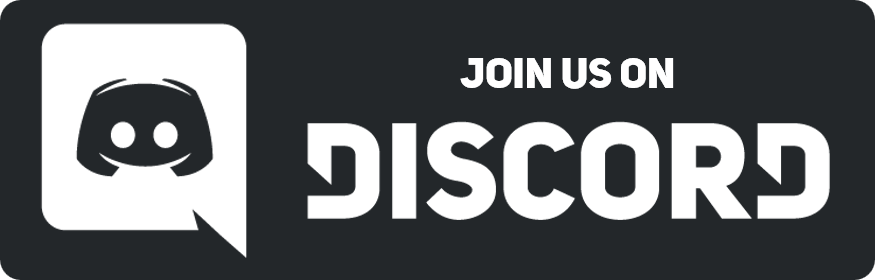08-31-2016, 04:28 PM
Actually someone told me a simpler version ingame, you can just get each picture you want, squeeze it down int a 96x96 and just right click in the area on yours thats labeled with coordinates and click import and do it one by one. You do in fact have to do it one by one, but i feel thats simpler than what you said. I think i might make a video about it if i can find a trustworthy and good screen cap software. untill then ill give steps without pictures because i dont know how to upload pictures.
1: Open dream maker
2: click "file" then "New environment" and name it whatever you want
3: A new popup will..popup with a dropdown menu and a text box, click the dropdown menu and select "icon file (.dmi)"
4: Have those 96x96 pictures ready, and make sure in the top right it says 96x96 instead of 32x32, if it says 32x32 just change it to the right size.
5: Below the area to input the correct size is where you will be putting the 96x96 images. Right click the area and click import. Then find your images and put them in one by one untill they are all there.
6: Then right click the images and select "Edit state" and name the face icon whatever you want if you want.
7: Go and click "File" again, make sure its the one at the top left and not the one slightly below the top left and save it. (i usually do 'save as' and put it on my desktop)
8: open up SL2 and upload the image to your character info (the one with the stats) menu as if it were a normal .png or .jpg
1: Open dream maker
2: click "file" then "New environment" and name it whatever you want
3: A new popup will..popup with a dropdown menu and a text box, click the dropdown menu and select "icon file (.dmi)"
4: Have those 96x96 pictures ready, and make sure in the top right it says 96x96 instead of 32x32, if it says 32x32 just change it to the right size.
5: Below the area to input the correct size is where you will be putting the 96x96 images. Right click the area and click import. Then find your images and put them in one by one untill they are all there.
6: Then right click the images and select "Edit state" and name the face icon whatever you want if you want.
7: Go and click "File" again, make sure its the one at the top left and not the one slightly below the top left and save it. (i usually do 'save as' and put it on my desktop)
8: open up SL2 and upload the image to your character info (the one with the stats) menu as if it were a normal .png or .jpg



![[-]](https://neus-projects.net/forums/images/collapse.png)