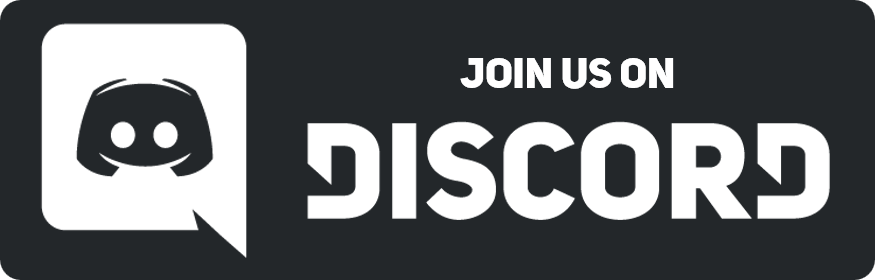08-31-2016, 04:33 PM
Thanks to help from others and a bit of my own fiddling with dream maker and such i have a guide for you! Its lacking images since i dont know how to post them on this website.
1: Open dream maker (Just press CTRL+M with BYOND open if you dont know how)
2: click "file" then "New environment" and name it whatever you want
3: A new popup will..popup with a dropdown menu and a text box, click the dropdown menu and select "icon file (.dmi)"
4: Have those 96x96 pictures ready, and make sure in the top right it says 96x96 instead of 32x32, if it says 32x32 just change it to the right size.
5: Below the area to input the correct size is where you will be putting the 96x96 images. Right click the area and click import. Then find your images and put them in one by one untill they are all there.
6: Then right click the images and select "Edit state" and name the face icon whatever you want if you want.
7: Go and click "File" again, make sure its the one at the top left and not the one slightly below the top left and save it. (i usually do 'save as' and put it on my desktop)
8: open up SL2 and upload the image to your character info (the one with the stats) menu as if it were a normal .png or .jpg
1: Open dream maker (Just press CTRL+M with BYOND open if you dont know how)
2: click "file" then "New environment" and name it whatever you want
3: A new popup will..popup with a dropdown menu and a text box, click the dropdown menu and select "icon file (.dmi)"
4: Have those 96x96 pictures ready, and make sure in the top right it says 96x96 instead of 32x32, if it says 32x32 just change it to the right size.
5: Below the area to input the correct size is where you will be putting the 96x96 images. Right click the area and click import. Then find your images and put them in one by one untill they are all there.
6: Then right click the images and select "Edit state" and name the face icon whatever you want if you want.
7: Go and click "File" again, make sure its the one at the top left and not the one slightly below the top left and save it. (i usually do 'save as' and put it on my desktop)
8: open up SL2 and upload the image to your character info (the one with the stats) menu as if it were a normal .png or .jpg



![[-]](https://neus-projects.net/forums/images/collapse.png)