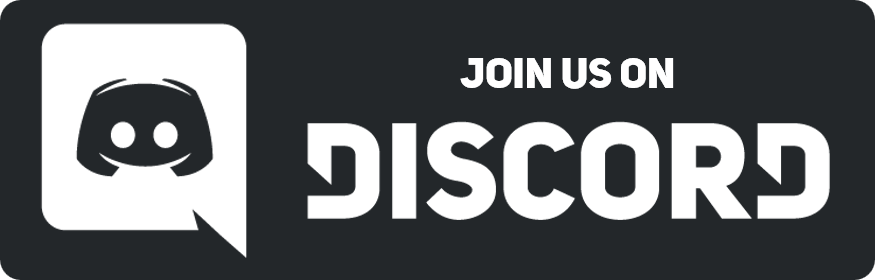One of the biggest deterrence to having a large amount of icons on SL2 is the file size restriction which is roughly 256000 bytes or 250kb as well as BYOND's finnicky Dream Maker which bloats up file size significantly. Here I'll be describing various methods of how to reduce file size and the pros and cons of each.
A) Import PNG Method
PROS:
Requires no external software whatsoever if you use a website.
CONS:
Requires repeating this process entirely every time you need to update your DMI
Does not keep icon state names.
B) TweakPNG Method
PROS:
Keeps face icon states which saves a ton of time whenever you update a large DMI.
Quick although initially not that intuitive.
Lowest file size possible, direct conversion from .PNG to .DMI.
CONS:
Requires External Software (TweakPNG)
A) Import PNG Method
Requires no external software whatsoever if you use a website.
CONS:
Requires repeating this process entirely every time you need to update your DMI
Does not keep icon state names.
B) TweakPNG Method
PROS:
Keeps face icon states which saves a ton of time whenever you update a large DMI.
Quick although initially not that intuitive.
Lowest file size possible, direct conversion from .PNG to .DMI.
CONS:
Requires External Software (TweakPNG)



![[Image: gITrFwg.png]](https://i.imgur.com/gITrFwg.png)
![[Image: m20GwvN.png]](https://i.imgur.com/m20GwvN.png)
![[Image: 7myzz9g.png]](https://i.imgur.com/7myzz9g.png)
![[Image: fPGD87N.png]](https://i.imgur.com/fPGD87N.png)
![[Image: RNNWfaC.png]](https://i.imgur.com/RNNWfaC.png)
![[Image: rv25ys4.png]](https://i.imgur.com/rv25ys4.png)
![[Image: zGSvAga.png]](https://i.imgur.com/zGSvAga.png)
![[Image: SHHm3ag.png]](https://i.imgur.com/SHHm3ag.png)
![[Image: PQe4YAp.png]](https://i.imgur.com/PQe4YAp.png)
![[-]](https://neus-projects.net/forums/images/collapse.png)